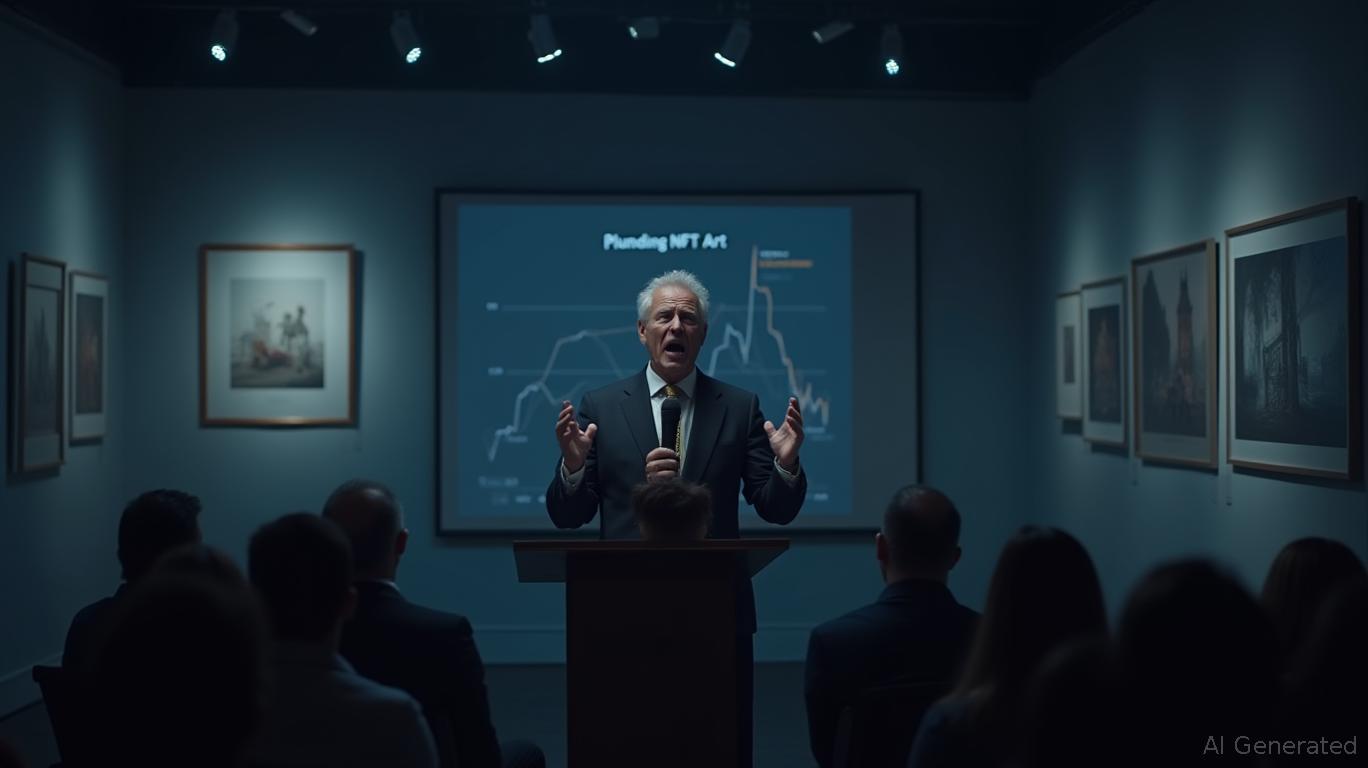Apple has introduced a new option that allows users to personalize Liquid Glass more easily. With the latest beta versions of its mobile and desktop platforms, individuals can now choose between a Clear or Tinted look for Liquid Glass through a newly added setting.
This update shows that Apple is paying close attention to user input as iOS 26, iPadOS 26, and macOS 26 become available to the public. While Apple often pushes forward with major updates, it typically provides alternative options for those who find it difficult to adapt to the changes.
A similar situation occurred in 2021 when Apple relocated Safari’s address bar to the bottom of the screen. Following some negative feedback about this controversial shift, Apple introduced an option to move the bar back to the top. (To be fair, Apple’s decision made sense; the bar is more accessible for thumb navigation at the bottom.)
Apple is now applying this same philosophy to Liquid Glass.
The redesigned interface that launched with iOS 26 and other Apple operating systems marks the most significant visual update since the transition from skeuomorphic to flat design in 2013. As with any major redesign, not everyone has embraced the changes.
Some users have complained that the Liquid Glass style makes certain interface elements, such as notifications or navigation buttons in apps like Apple Music, harder to read. Others have praised the refined details and fresh appearance, saying it brings a contemporary feel to an interface that had become outdated.
Faced with another potentially polarizing update, Apple is now giving users more authority over how Liquid Glass looks.
The feature, initially noticed by 9to5Mac, appeared in the fourth beta of iOS 26.1 and its corresponding updates for tablets and desktops.
When asked for comment, Apple told TechCrunch that during this summer’s beta testing, some users requested a way to make Liquid Glass less transparent. The new customization setting is now available in iOS 26.1, iPadOS 26.1, and macOS 26.1.
To use this feature, beta testers can open the “Display & Brightness” section in Settings to find the new Liquid Glass option. On Mac, it’s located under “Appearance” in System Settings. This control lets you pick between Clear and Tinted, with the Tinted option increasing opacity for better visibility of interface elements.
Although some users hoped for a slider to fine-tune opacity, Apple has instead provided a toggle between two preset tint levels.
Apple informed TechCrunch that developers who have already integrated Liquid Glass into their apps will see the user’s chosen setting applied automatically. This can be tested now in the 26.1 developer beta.
Once users select their preferred style, they’ll notice the change throughout the interface, including Now Playing controls, Lock Screen notifications, and within both Apple and third-party apps.
While the feature is currently available to developers, the public beta is expected to be released in the coming days before the broader rollout.