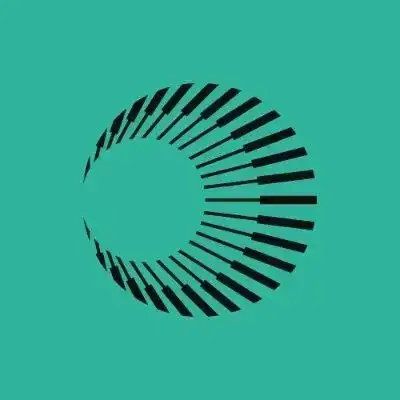How to Add Fantom to MetaMask

How to Add Fantom to MetaMask
Navigating the world of cryptocurrencies can sometimes feel like mastering a new language. One of the key components of this journey is managing your digital assets efficiently and securely. If you're seeking to explore the robust capabilities of the Fantom network on your MetaMask, you've come to the right place. This guide will illuminate every step you need to take to successfully add Fantom to your MetaMask wallet.
Introduction
Fantom is an advanced blockchain platform that is gaining popularity due to its high performance and customizable blockchain support. Unlike Ethereum, which forms the default framework of many MetaMask settings, Fantom offers high-speed transactions at a reduced cost, making it an attractive option for developers and investors alike. By integrating Fantom with MetaMask, users can enjoy the full suite of decentralized applications (dApps) available on the Fantom network. So, how can you add this feature-rich blockchain to your MetaMask? Let's dive in.
Detailed Steps/Process
MetaMask is known for its robustness and ease of use as a crypto wallet and gateway to numerous blockchain applications. Follow these steps to incorporate the Fantom network seamlessly:
-
Set Up MetaMask
- If you haven’t already, download and set up MetaMask on your preferred browser. Make sure to create a secure password and back up your seed phrase somewhere safe and offline.
-
Access the Settings Menu
- Once logged into MetaMask, click on the network dropdown, typically showing 'Ethereum Mainnet' by default.
- Select ‘Add Network’ from the options provided.
-
Add the Fantom Network Details
- You will now be prompted to enter the network specifics for Fantom. Input the following values:
- Network Name: Fantom Opera
- New RPC URL: https://rpcapi.fantom.network
- Chain ID: 250
- Currency Symbol: FTM
- Block Explorer URL: https://ftmscan.com
- Click ‘Save’ to finalize the addition.
- You will now be prompted to enter the network specifics for Fantom. Input the following values:
-
Verify the Network Addition
- Once saved, you should see that the network switch to Fantom Opera. Check if you can view your FTM balance or verify transactions through the block explorer.
Additional Tips or Notes
- Secure Your Private Keys: Always ensure your MetaMask password and seed phrases are stored securely. Consider hardware wallets for additional security.
- Keep MetaMask Updated: Regular updates may include important security patches or new features.
- Explore dApps: With Fantom added, explore various dApps exclusive to its network via the wallet.
- Consider Bitget Wallet: For enhanced features and support for multiple chains, explore using Bitget Wallet.
Conclusion or Summary
By following these straightforward steps, adding the Fantom network to your MetaMask wallet can be a seamless experience. The versatility and speed of the Fantom network open up new possibilities for cryptocurrency users, investors, and developers. Whether you’re transacting FTM, participating in staking, or interacting with dApps, having Fantom on MetaMask enhances your experience in the decentralized world of crypto. Embark on your journey across blockchain technologies with the powerful combination of MetaMask and Fantom, ensuring a diversified and secure investment strategy.
Want to get cryptocurrency instantly?
Related articles
Latest articles
See more