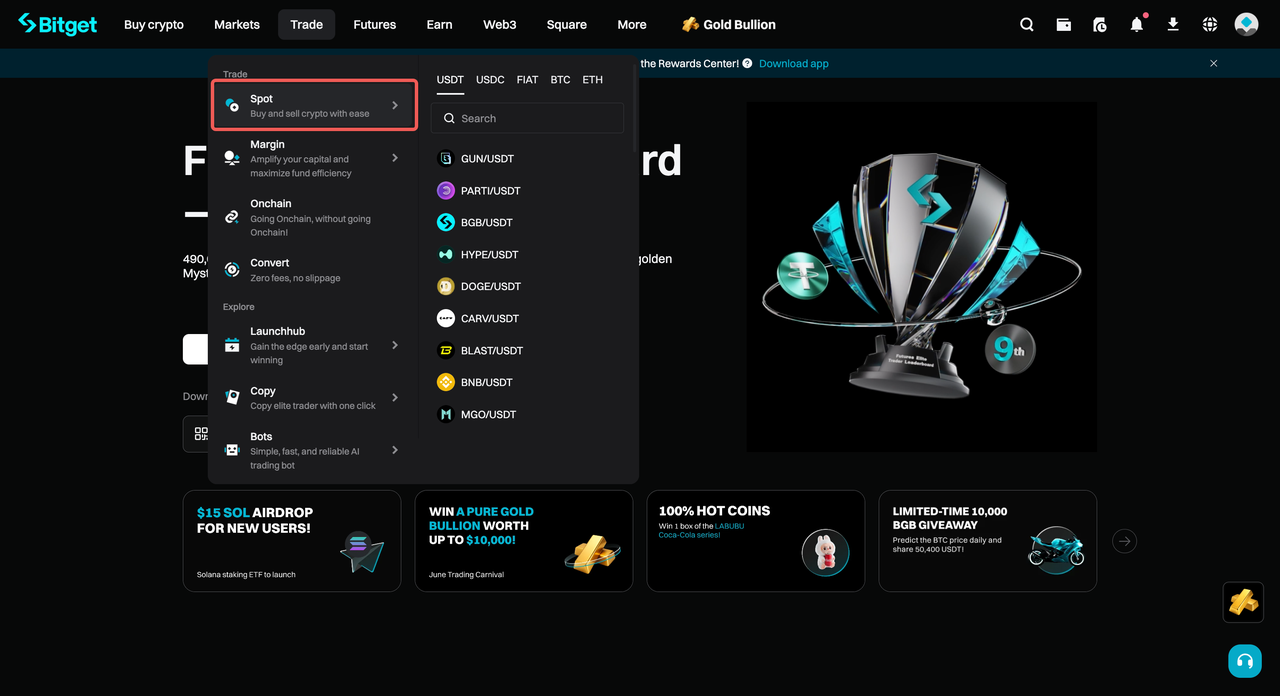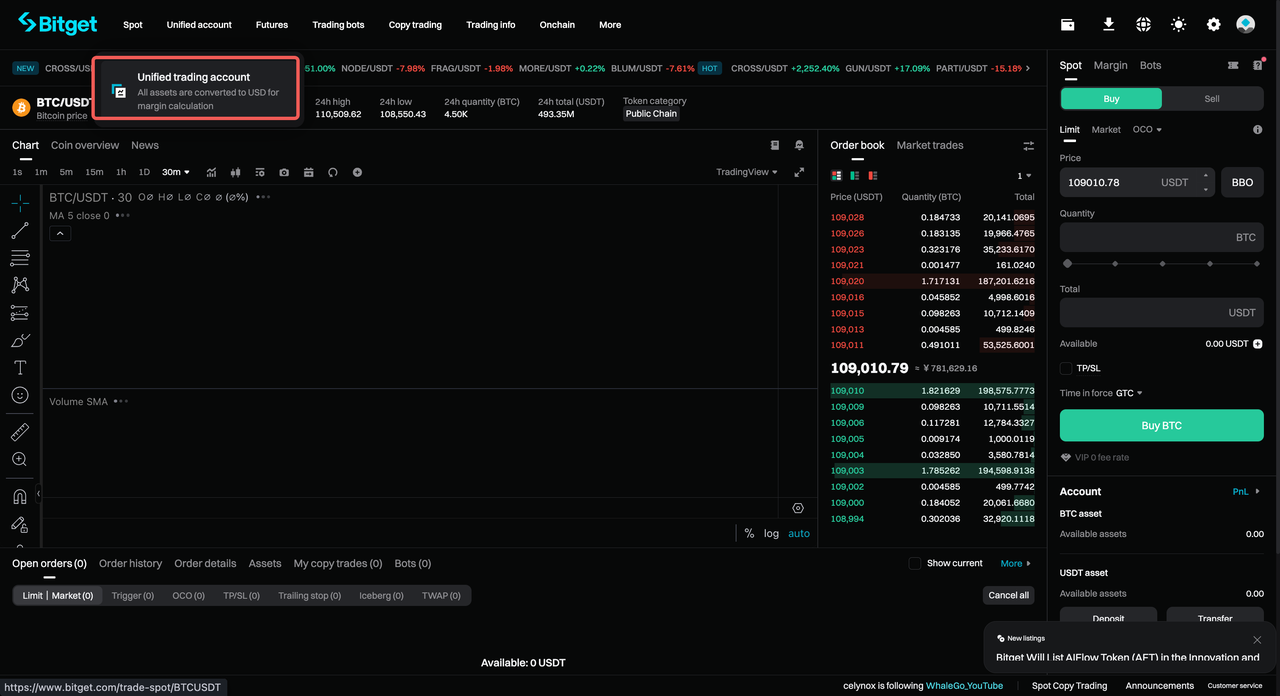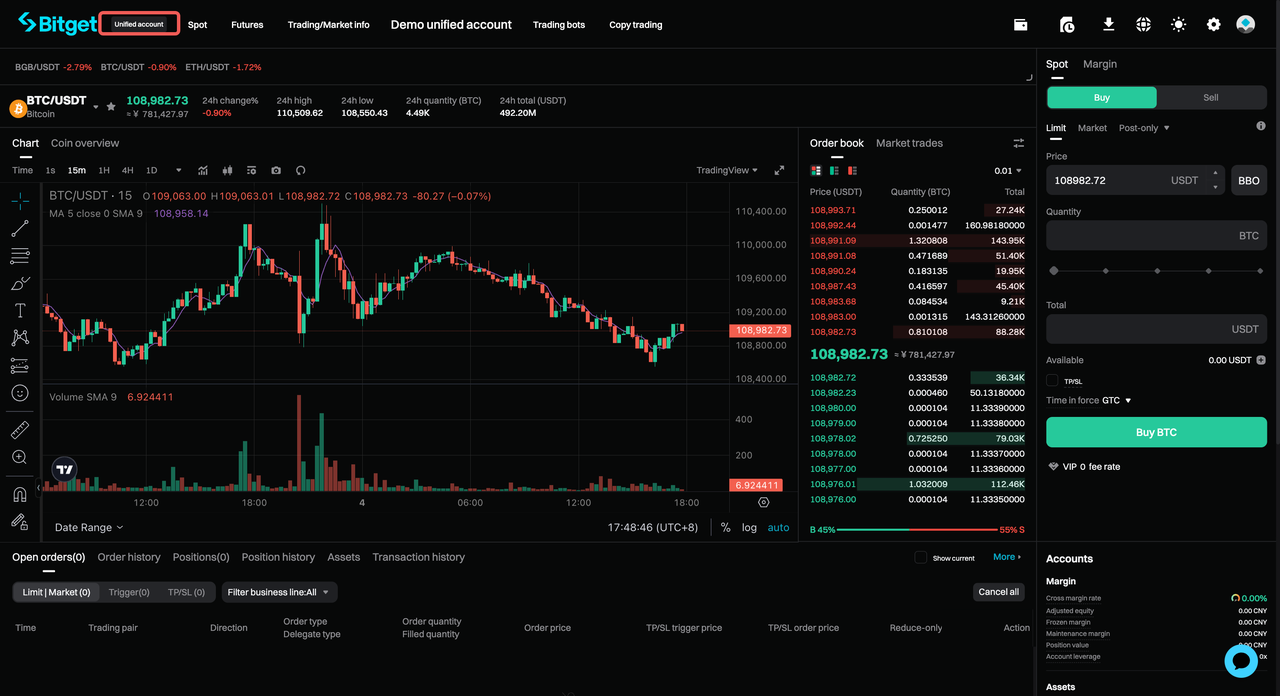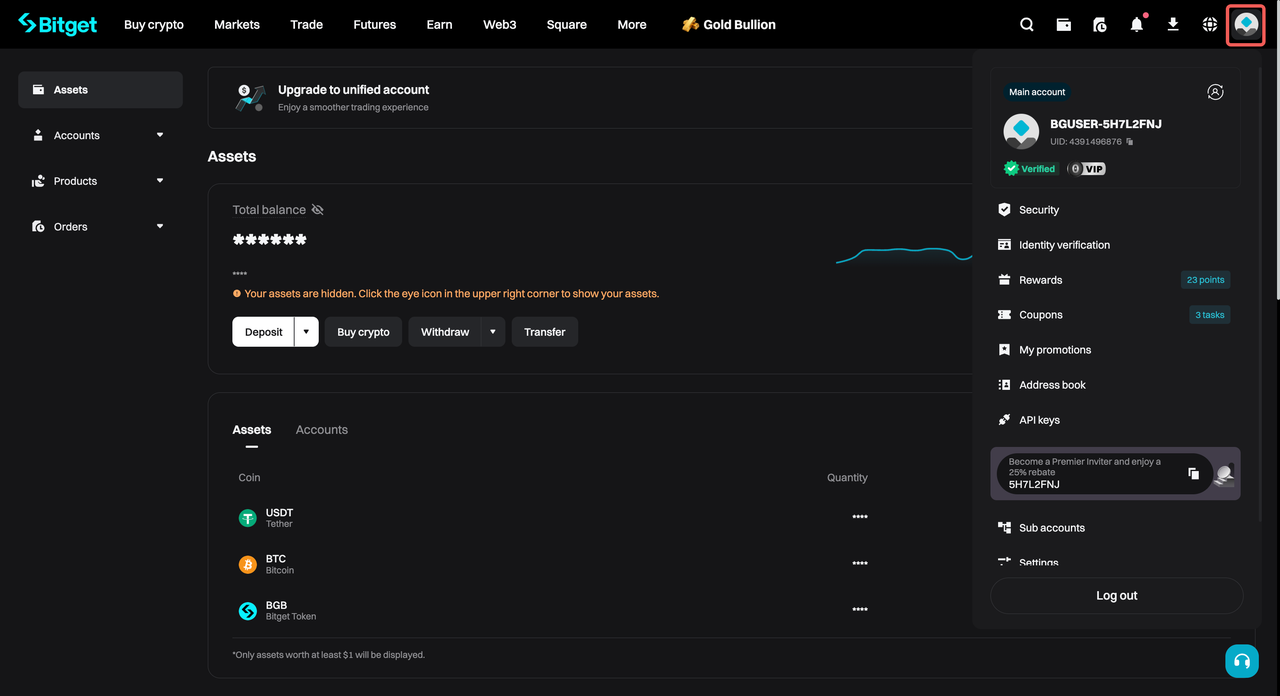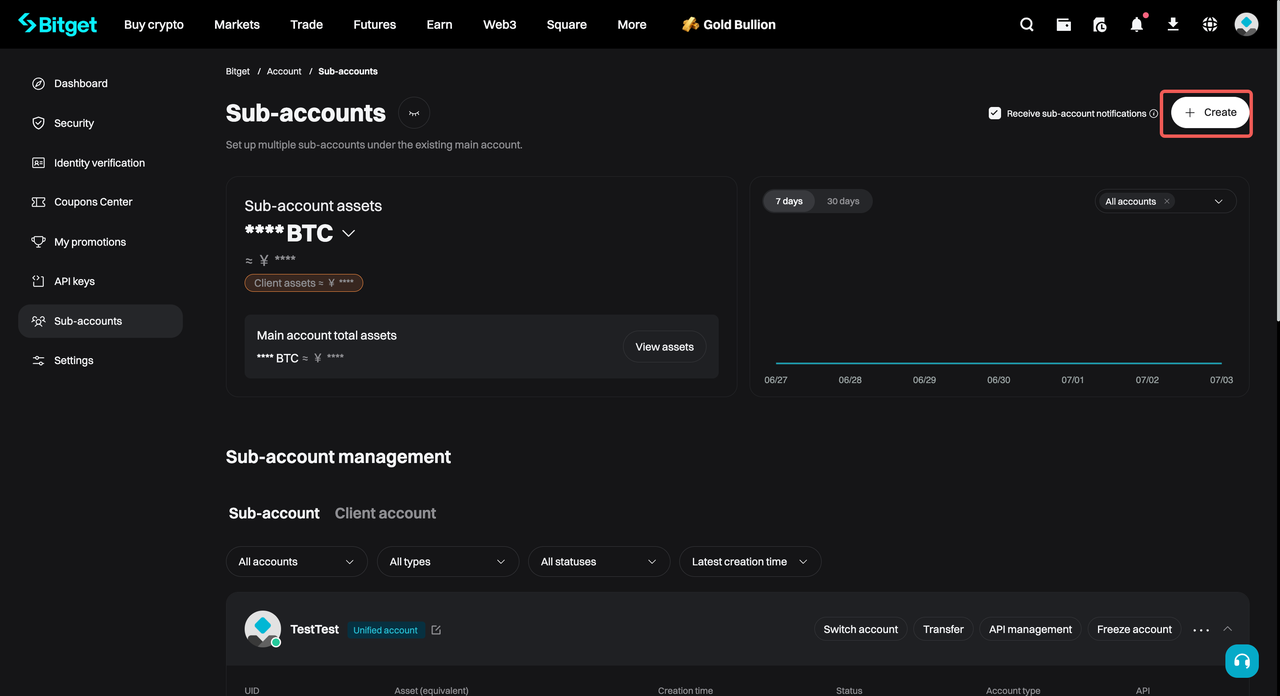Cet article ne prend pas en charge la langue que vous avez sélectionnée. Il a été automatiquement recommandé en anglais pour vous.
How Institutions Can Set Up and Manage Unified Trading Accounts on Bitget?
[Estimated Reading Time: 3 mins]
This guide explains how institutional users can set up and manage unified trading accounts on Bitget, including sub-accounts and API keys.
How to Set Up and Manage Unified Trading Accounts for Institutions?
Step 1: Switch to unified trading account
1. Go to Trade > Spot to open the trading page.
2. From the top menu, select Unified trading account.
3. Confirm that the Unified trading account label appears at the top of the page.
Step 2: Create a sub-account
1. Hover over your profile icon and select Sub-accounts.
2. On the Sub-accounts page, click Create.
3. Choose the type of sub-account:

-
General sub-account
-
Virtual sub-account
Note: Custodial/funding sub-accounts are not supported in unified trading mode.
Step 3: Configure a virtual sub-account
1. Select Unified trading account and enable Create API.
2. Enter the sub-account name.
3. Choose your API type:

-
System-generated API key, or
-
User-generated API key.
4. Add your Note, Passphrase, and set the Permissions.

5. Complete the security verification.
Step 4: Manage API keys
1. Once created, your sub-account will appear in the Sub-accounts list.

2. Go to the API keys page to manage sub-account APIs.

3. Available actions include:
-
Create
-
Edit
-
Delete
Important Notes
-
The main unified trading account cannot be cancelled if any sub-account holds assets or has open orders.
-
API and sub-account management is available only for whitelisted institutional clients.
FAQs
1. Who can use the unified trading account feature on Bitget?
Unified trading accounts and related sub-account/API management features are available only to whitelisted institutional clients on Bitget.
2. What types of sub-accounts are supported in unified trading mode?
Only General sub-accounts and Virtual sub-accounts are supported. Custodial or funding sub-accounts are not available under unified trading mode.
3. What’s the difference between a system-generated API key and a user-generated API key?
-
System-generated: Bitget creates the API key automatically for you.
-
User-generated: You provide your own API key details and configuration.
4. Can I manage API permissions for each sub-account?
Yes. When creating or editing an API key, you can set the Permissions, including trading and reading access, based on your needs.
5. How do I delete a sub-account or API key?
Go to the Sub-accounts or API Keys page, locate the one you want to remove, and select Delete. Make sure the sub-account has no open orders or assets before deletion.
6. Is there any limit to the number of sub-accounts or API keys I can create?
The number may depend on your institutional account tier. Contact your Bitget account manager if you need additional sub-accounts or API keys.
7. Can I use sub-accounts for different trading teams within the same institution?
Yes. Sub-accounts are ideal for assigning separate trading access, API keys, and asset management to different teams under the same main account.
Join Bitget, the World's Leading Crypto Exchange and Web3 Company
Partager