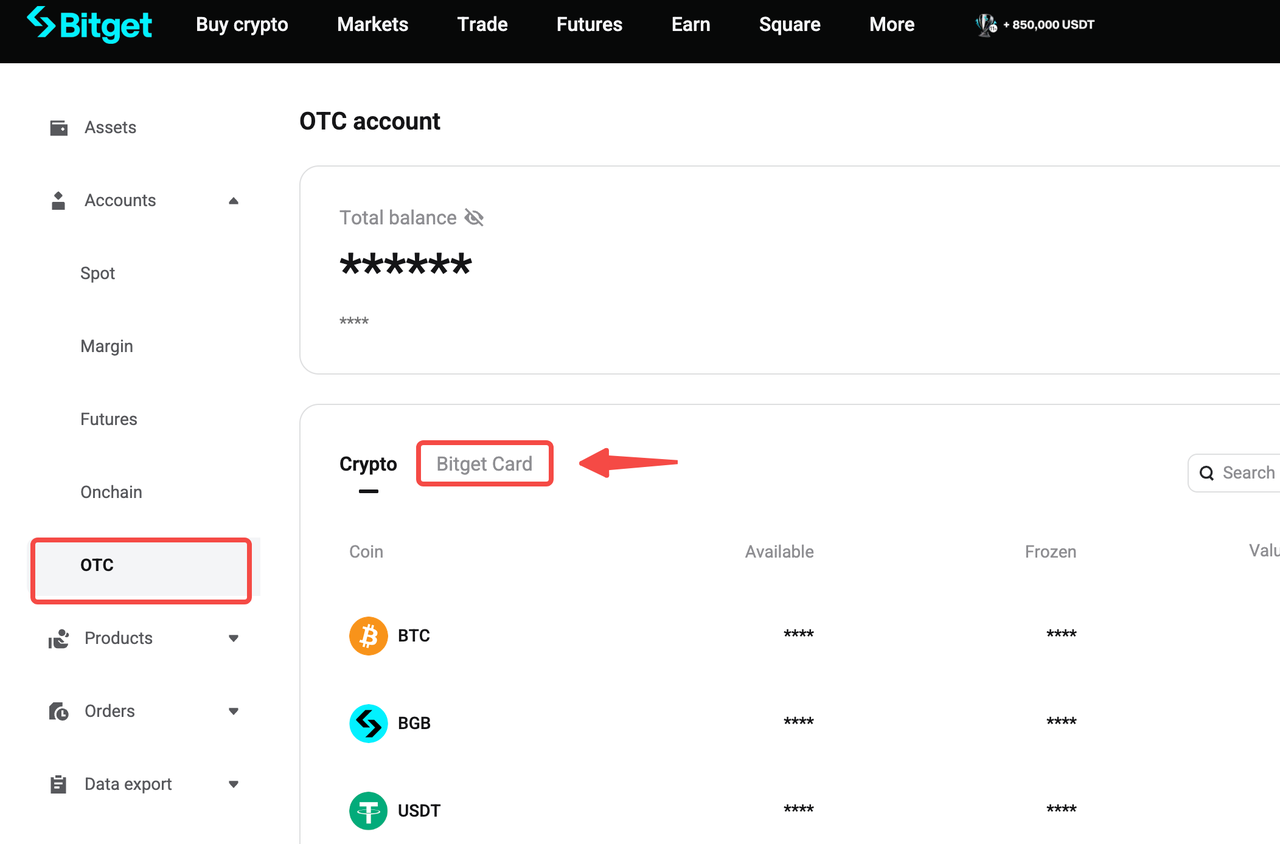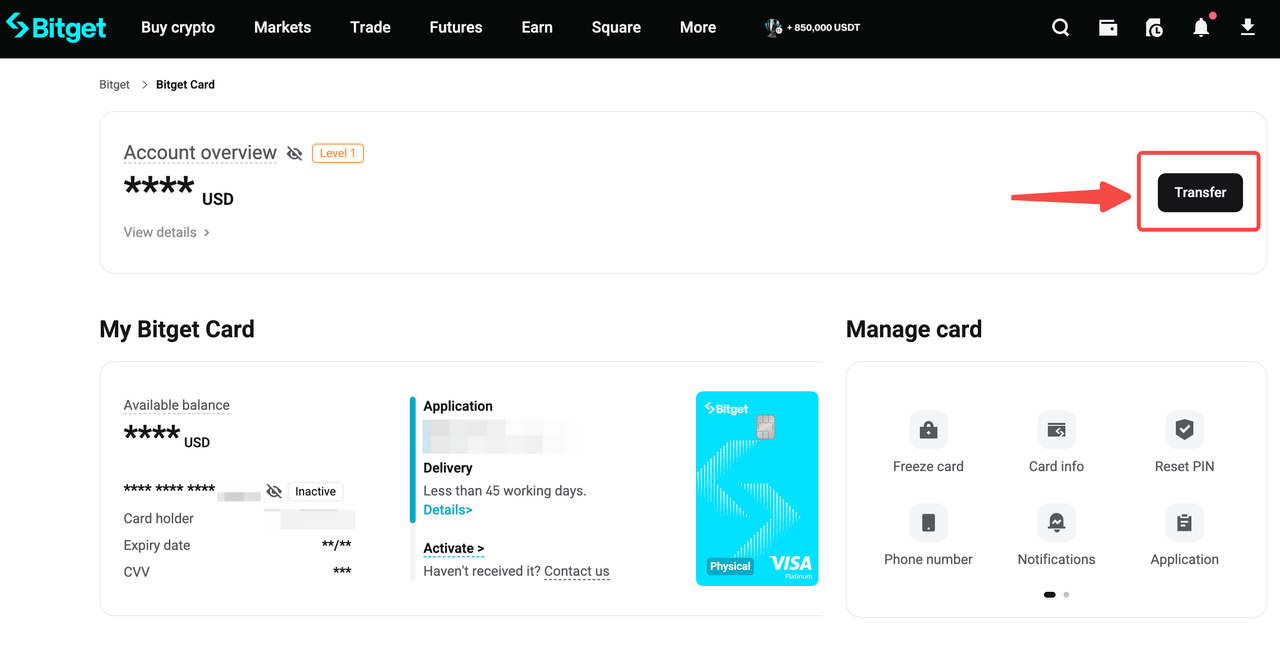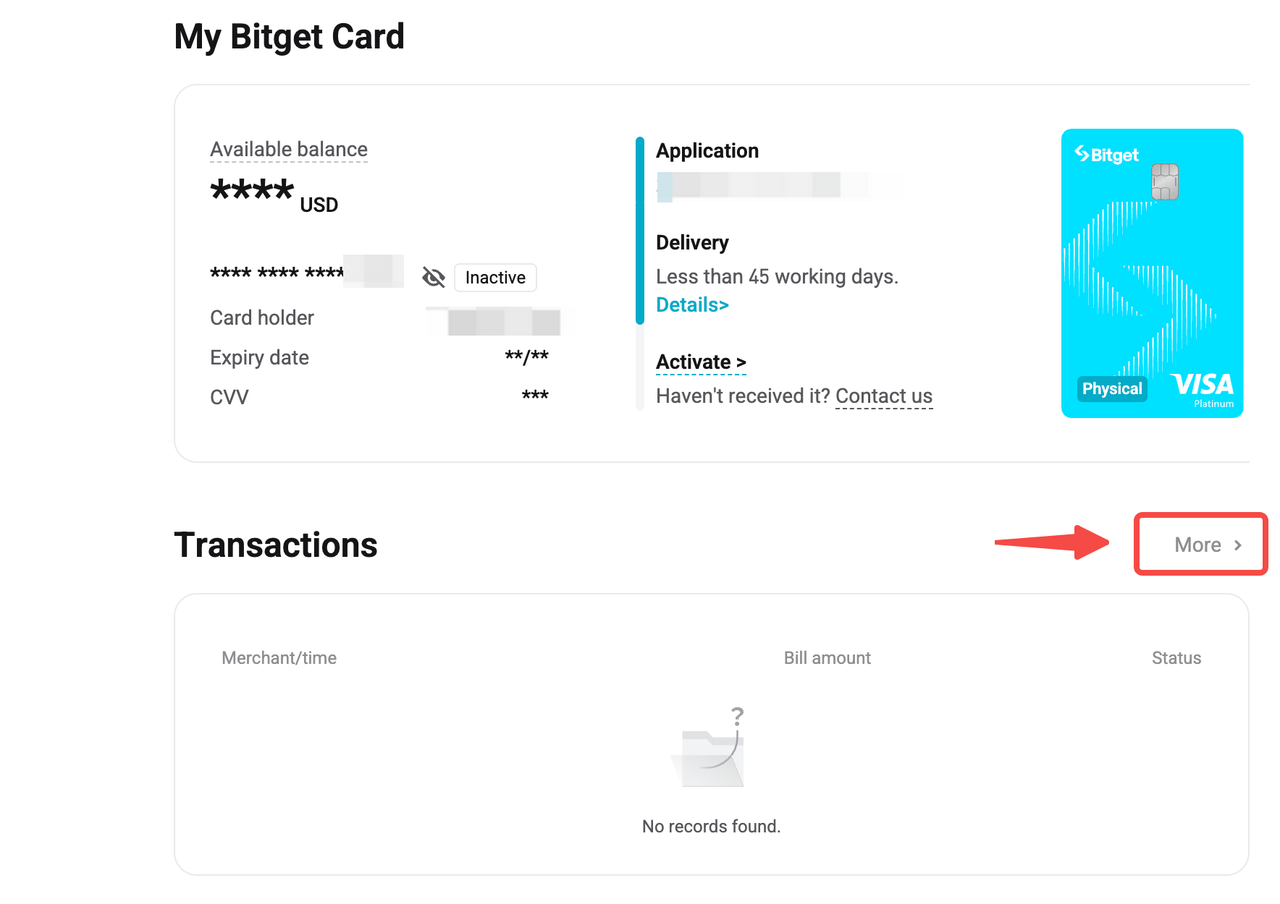Managing Your Bitget Card
[Estimated Reading Time: 5 minutes]
This guide will help you manage your Bitget Card effectively. Learn how to add funds, check balances, track spending, freeze your card, handle refunds, request chargebacks, and understand transaction limits or restrictions. With this guide, you’ll be able to resolve most card-related queries independently.
Accessing your Bitget Card
Once your card application is approved, you can find and manage your Bitget Card easily.
To access your card:
1. Go to Wallet > Assets, then choose OTC account from the account dropdown menu.
2. Select Bitget Card to open the Bitget Card dashboard.
Adding funds to your Bitget Card
To use your Bitget Card, ensure your card account is funded. The Bitget Card draws directly from your Bitget OTC Account.
1. Navigate to the Bitget Card dashboard and select Transfer.
2. Choose the cryptocurrency you want to transfer to your OTC account.
3. Enter the amount and click Confirm.
4. The Bitget Card will use the funds available in your OTC account for transactions.
Checking your card balance and tracking spending
You can monitor your card balance and recent transactions directly from your Bitget account.
1. Go to the Bitget Card dashboard.
2. View the real-time balance displayed under your account overview.
3. Click More under Transactions to view your spending and incoming fund history.
4. Filter transactions by:
-
Date Range: Choose custom periods to view transactions over specific intervals.
-
Transaction Type: Purchases, ATM withdrawals, refunds, or chargebacks.
-
Transaction Amount: Identify high-value or micro-transactions.
Freezing or Unfreezing Your Bitget Card
Freeze your card immediately if it is lost, stolen, or compromised.
1. In the Manage card section, select Freeze card to temporarily disable your card.
2. To reactivate it, click Unfreeze when you’re ready to use the card again.
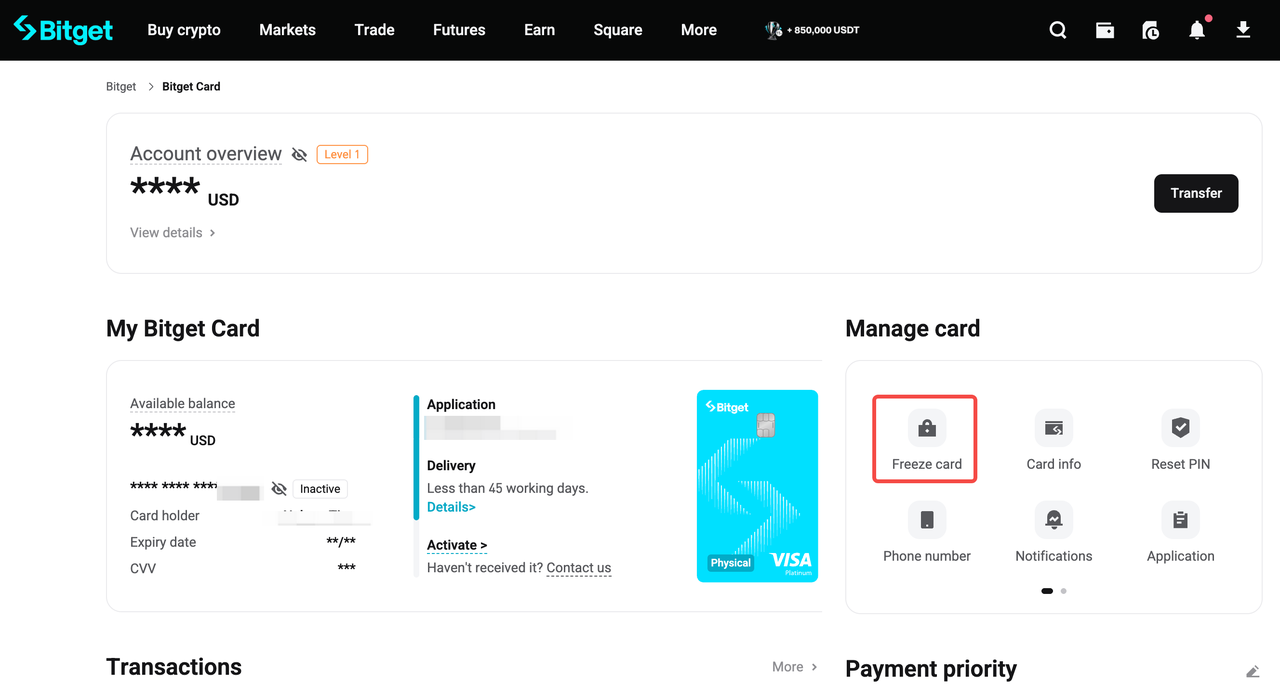
Resetting your Bitget Card PIN
If you forget or wish to change your Bitget Card PIN, you can easily reset it through your Bitget Card dashboard.
1. In the Manage card section, click Reset PIN.
2. Enter your new PIN and confirm it.
3. Complete the required security verification to finish the process.
Note: Never share your PIN with anyone to ensure your account remains secure.
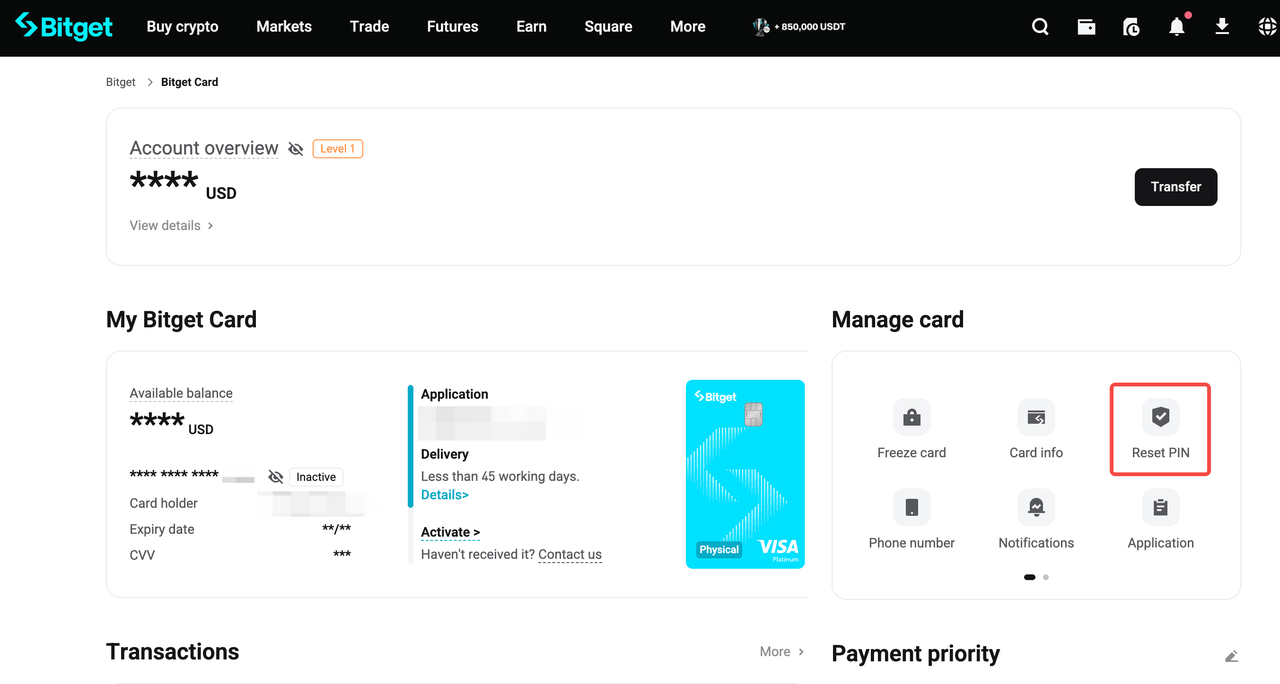
Replacing your Bitget Card
If your Bitget Card is lost, stolen, damaged, or expired, please contact Bitget Support or email card@bitget.com for assistance. Our team will verify your information and guide you through the replacement process.
Note: Once a replacement is issued, your previous card will be permanently deactivated and cannot be reused.
Handling Payment Refunds and Refund Processing
Refunds for canceled or failed transactions will be returned to your OTC Account in USDT.
Important Notes:
-
Refund processing may take up to 14 business days depending on the merchant or payment processor.
-
Refund amounts may be adjusted to account for applicable fees or foreign exchange fluctuations.
Managing Transaction Holds and Security Freezes
Bitget temporarily freezes 120% of a transaction amount to ensure funds are available for any additional fees or adjustments.
Additional Freezing Information:
-
Why the 20% Security Hold? This amount serves as a safeguard to cover potential fees or charges.
-
Unfreezing Timeline: Funds are typically unfrozen immediately after the transaction clears, but some cases may take up to 7 business days depending on the Visa payment network or the issuing bank.
-
Tracking Holds: You can view pending holds in your Transaction History.
Chargebacks: Resolving Unauthorized or Disputed Transactions
If you notice unauthorized or disputed transactions, you can request a chargeback.
1. Attempt to resolve the issue directly with the merchant.
2. If unresolved, submit a chargeback request via the Support Center in your account or email card@bitget.com.
3. Provide required documentation, including transaction details, receipts, and communication with the merchant.
Understanding Transaction Limits and Restrictions
The Bitget Card imposes limits based on your card level and usage policies.
Transaction Limits by Card Level
|
Card Level
|
Monthly Spending Limit
|
Daily ATM Withdrawal Limit
|
Monthly ATM Withdrawal Limit
|
|
Level 1
|
$300,000
|
$2,000
|
$10,000
|
|
Level 2
|
$500,000
|
$2,000
|
$10,000
|
|
Level 3
|
$1,500,000
|
$2,000
|
$10,000
|
|
Level 4
|
$3,000,000
|
$2,000
|
$10,000
|
Transaction Refusals
Bitget may refuse to process a transaction if:
-
Sufficient funds are not available.
-
Your account or card appears compromised or used fraudulently.
-
The transaction is deemed suspicious or illegal.
-
The merchant’s systems fail or refuse to process payments.
You will be notified immediately of a refusal unless prohibited by law.
FAQs
1. How much money will be temporarily frozen when I authorize a transaction?
120% of the order amount is frozen temporarily to ensure sufficient funds are available for the transaction and potential fees.
2. Why does the freezing include an additional 20%?
The additional 20% ensures coverage for potential fees or charges incurred during the transaction.
3. How long does it take for the extra freezing amount to unfreeze?
Funds are usually unfrozen immediately after the transaction clears. However, it may take up to 7 business days depending on Visa’s payment network.
4. How long does it take for refunds to process?
Refunds are generally processed within 14 business days. The amount will be adjusted for fees and exchange rate fluctuations.
5. What should I do if my card is lost or stolen?
Freeze your card immediately to prevent unauthorized use. In the Manage card section, click Freeze card to disable it. If you later recover your card, you can unfreeze it to resume use. If it’s permanently lost, request a replacement instead.
6. How can I replace my Bitget Card if it’s lost or damaged?
If your card is lost, stolen, damaged, or expired, contact Bitget Support for assistance. The team will verify your details and guide you through the replacement process. Once a new card is issued, your old card will be permanently deactivated.
Join Bitget, the World's Leading Crypto Exchange and Web3 Company
Share